How to download attached files
This article provides a step-by-step guide on downloading attached files from orders and invoices through the Client Center.
Prerequisites
To be able to view and download file attachments in the Client Center, you must configure the Access Permissions field of the respective attachment through the Files panel of your ERP.net platform instance.
Simply navigate to the respective order or invoice and expand the Files panel.
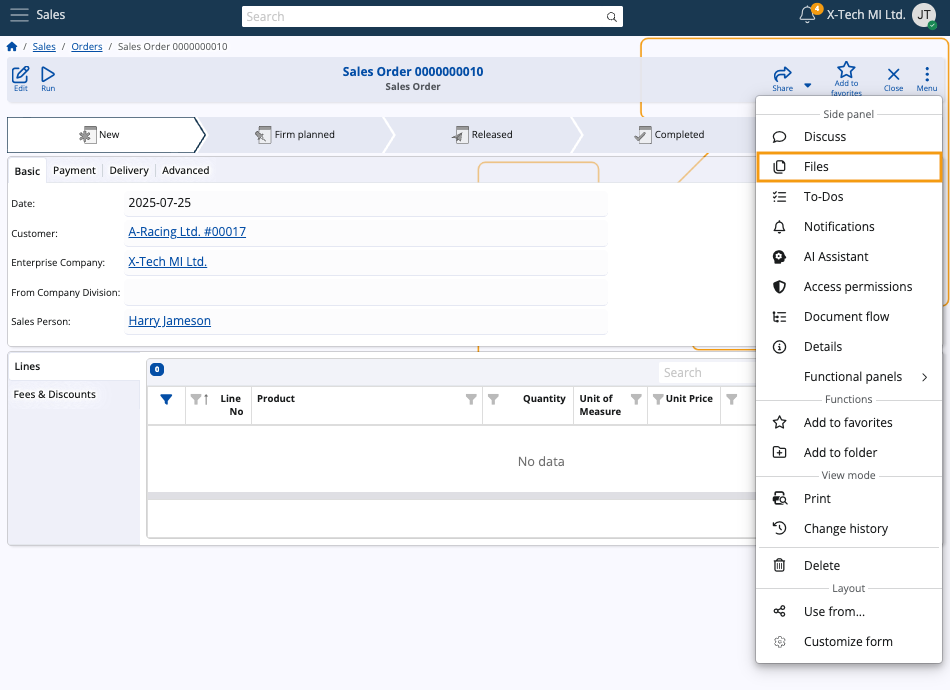
Then, right-click the attachment and select Details.
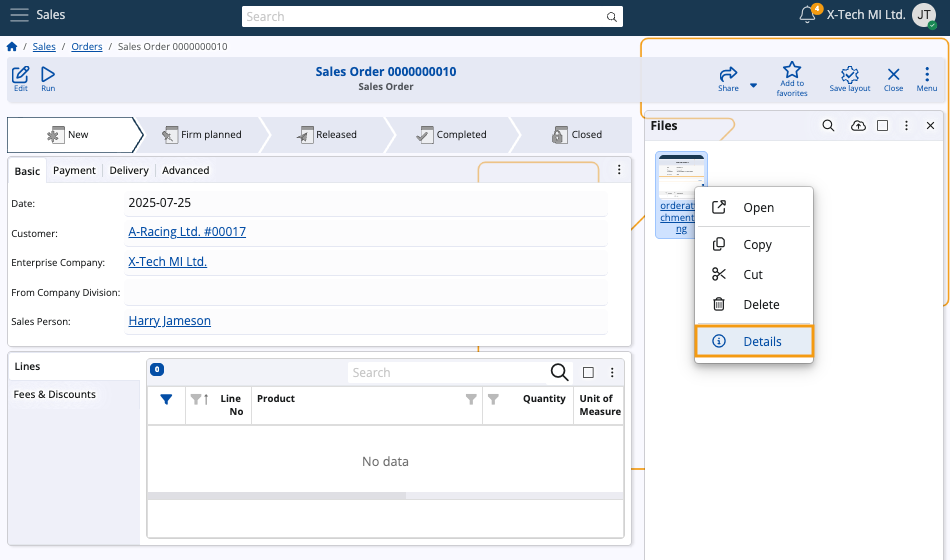
Click the downward arrow next to Open and select Internal system data.
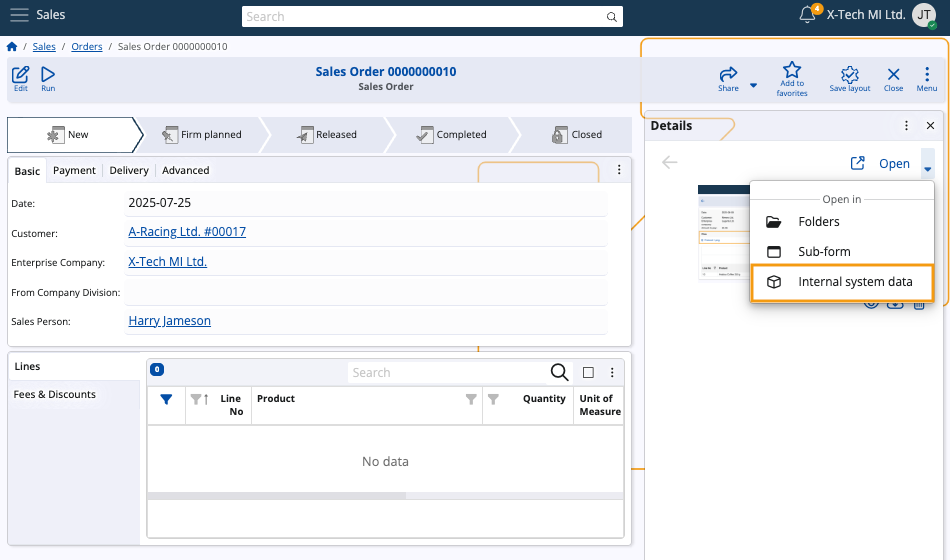
Edit the details of the attachment by setting the value of the Access Permissions field to Internal users + external users.
Click Save and reload to apply.
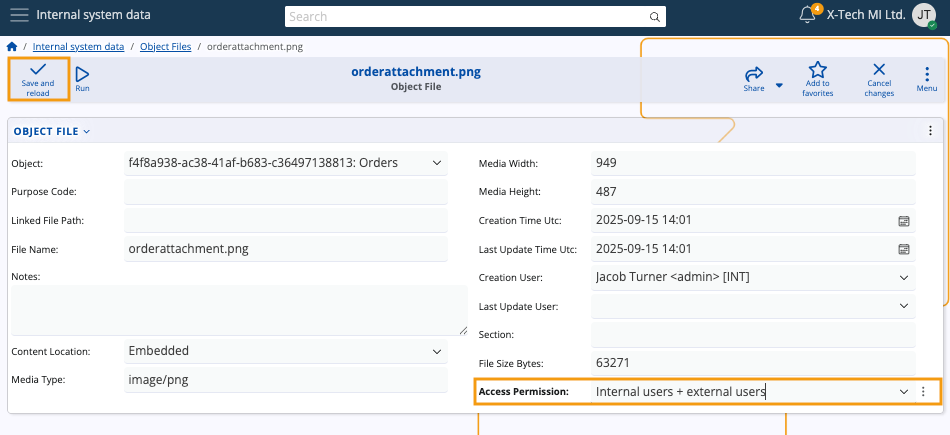
The steps above must be applied for every attachment you wish to see and download from within your Client Center website.
Step-by-step process in the Client Center
Open an invoice or an order with attachments.
The attachment will appear in a dedicated Files section. You can see its name, file extension, and size.
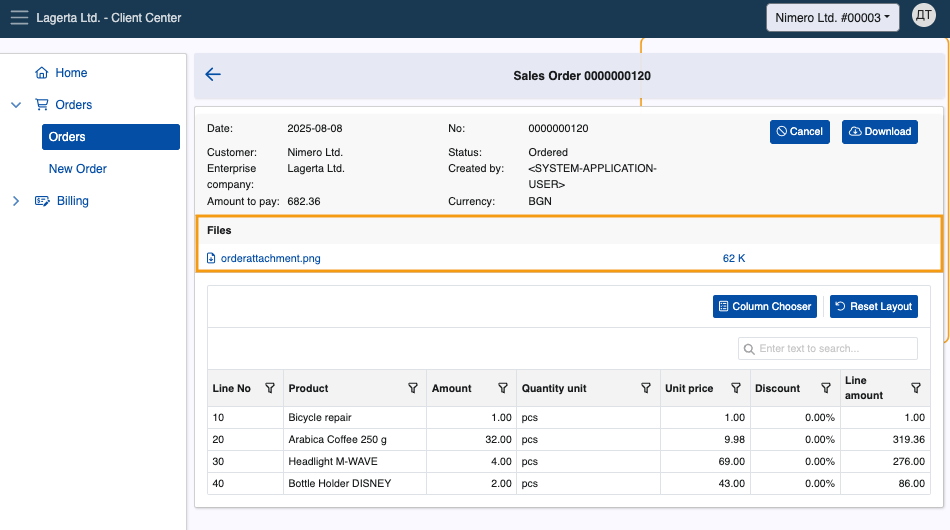
Click on a desired attachment name once to immediately download and save it on your device.
Warning
File attachments whose Access Permission field is not set to Internal users + external users will not appear in the Files section.
If none of the invoice’s attachments have this setting configured, the Files section will not appear at all.
Note
The screenshots taken for this article are from v26 of the platform.