How to use the Access Permission field in the Files panel
For all forms, there's a way to individually control file accessibility by enforcing one of three access permission rules.
This way, you can limit an attachment's visiblity to just the person who uploaded it, all internal users, or both internal and external (e.g. Client Center) users.
Step-by-step process
From the Files panel of a form, click on the three-dot button and select the Detail option.
This allows you to expand settings for each uploaded attachment.
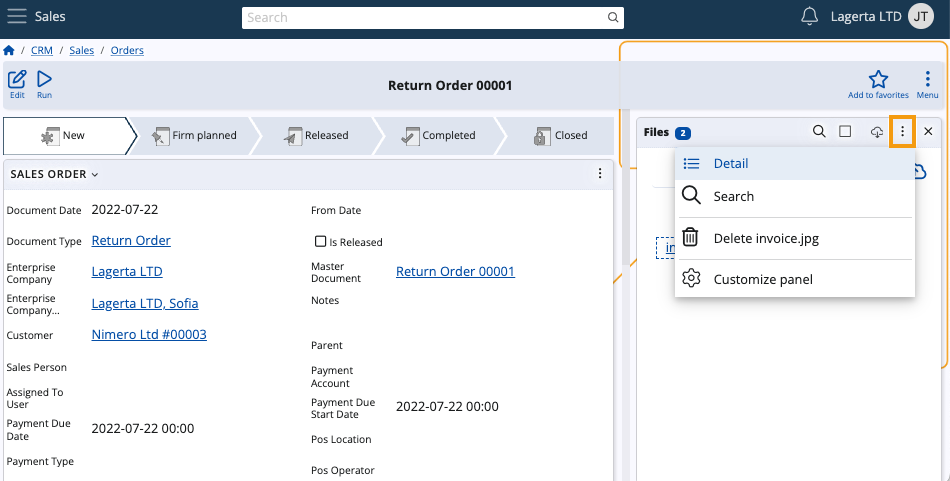
Within the Detail settings, locate the Access Permission field and expand its dropdown menu.
The following rules can be enforced:
- Creator only - the file will be visible to the person who uploaded it as well as to administrators
- Internal users - the file will be visible to all internal users
- Internal users + external users - the file will be visible to all internal and external users.
Tip
Click the Square button of the Files panel to use it in full-screen mode.
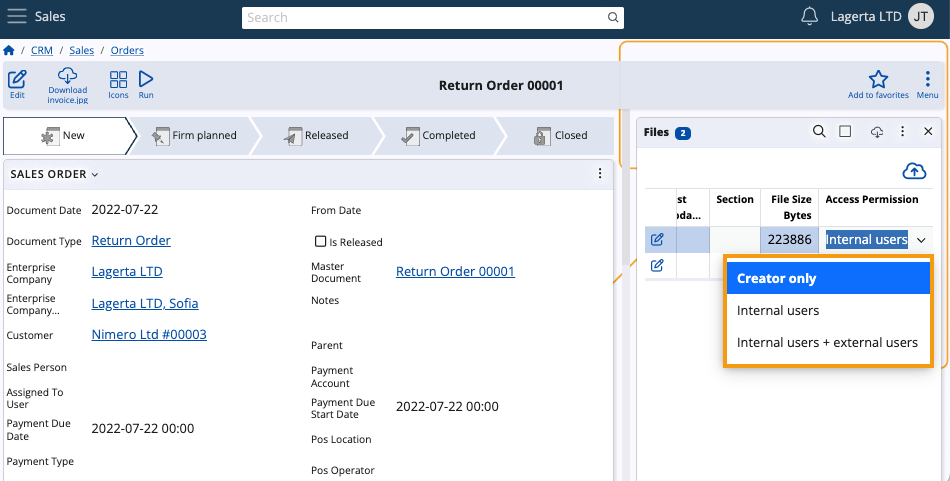
Once you modify the Access Permission field, your changes will take effect instantly.
Note
The screenshots taken for this article are from v24 of the platform.