Purchase order
A purchase order document is used to obtain goods, products and materials by purchasing them from an external supplier.
To create it, go to Logistics >> Procurement >> Create new purchase order.
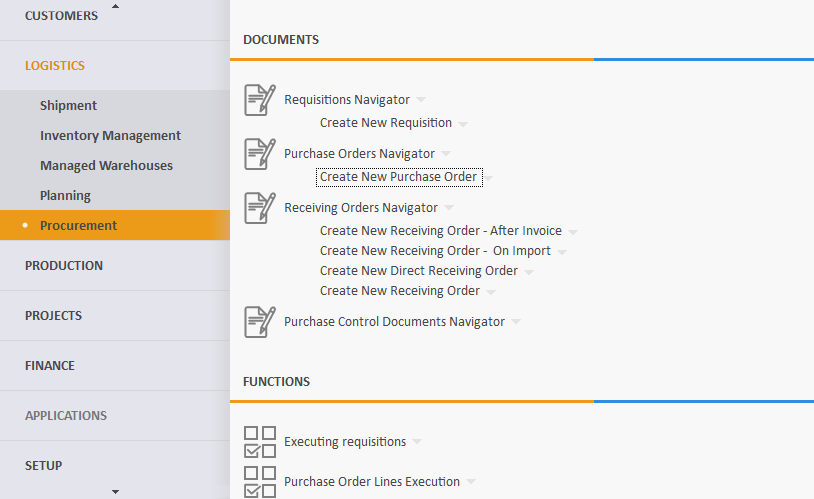
Let's fill in the following fields:
- Supplier - this is the supplier from which you plan to buy the goods.
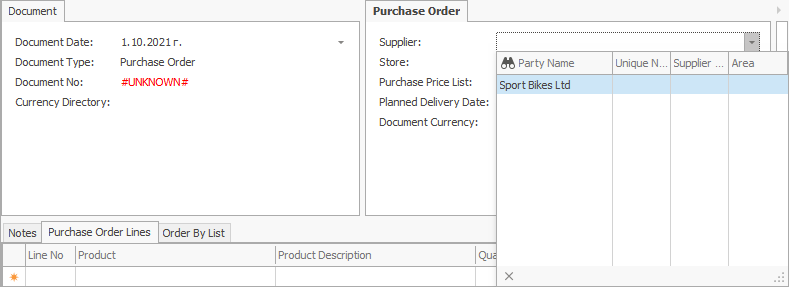
- Store - this is the store in which the goods will be credited.
If the field is left blank, a store can be found for each item in the Purchase order lines panel.
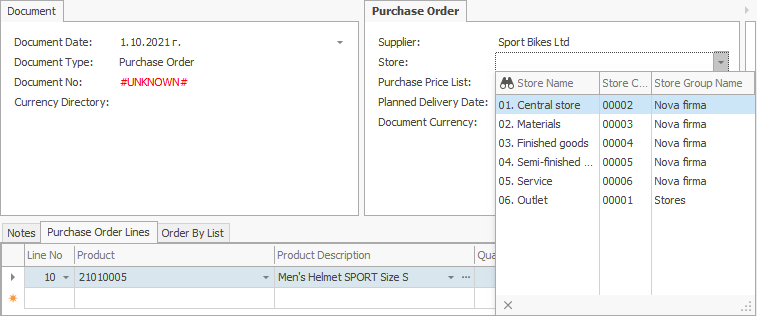
- Document No - here, indicate the number of the purchase order, if available.
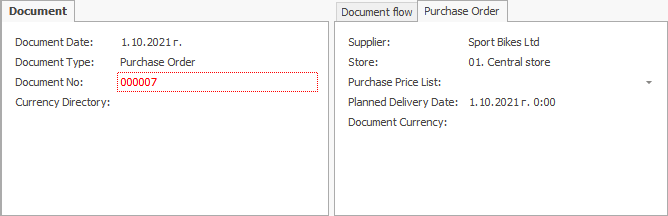
- Product code - from the dropdown, select the product for purchase.
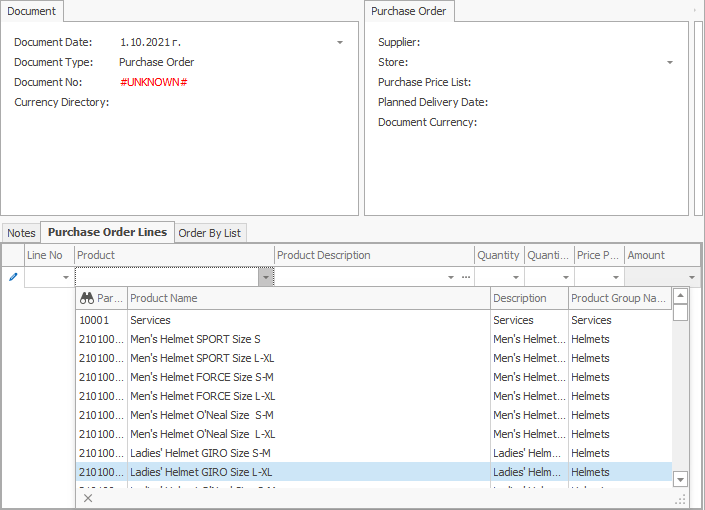
Product name - if you choose the code, this name is generated automatically.
Quantity - this is the purchased quantity.
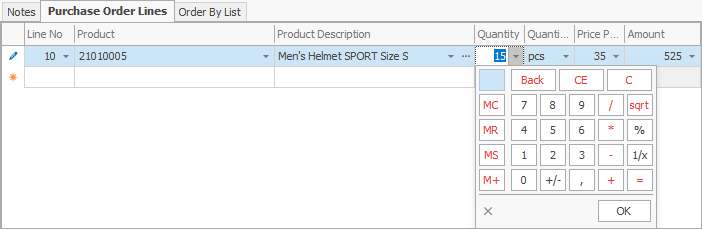
- Measurement unit name - here, indicate the unit of measure of the purchased quantity.
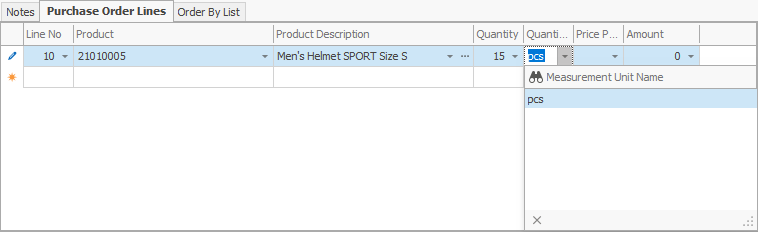
- Unit price - this is the price unit of the purchased quantity.
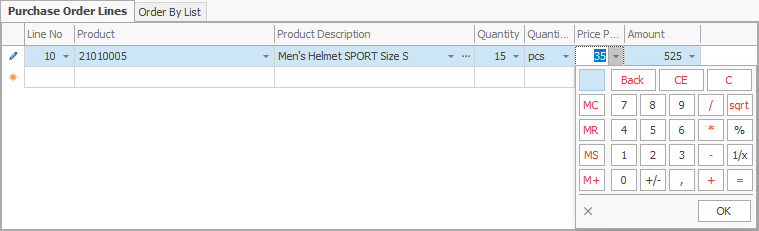
- Amount to pay - by default, this is a product of the unit price and the quantity.
Other values lead to a recalculation of the unit price.

After filling in the data, release the document.
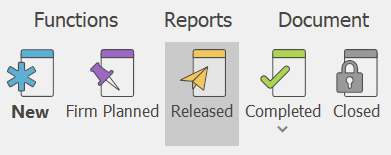
According to the standard operating model, the system is set to continue with a receiving order.
To view all issued purchase orders, go to Logistics >> Procurement >> Purchase orders navigator.
Press the Display button.
A list of all purchase orders will appear.
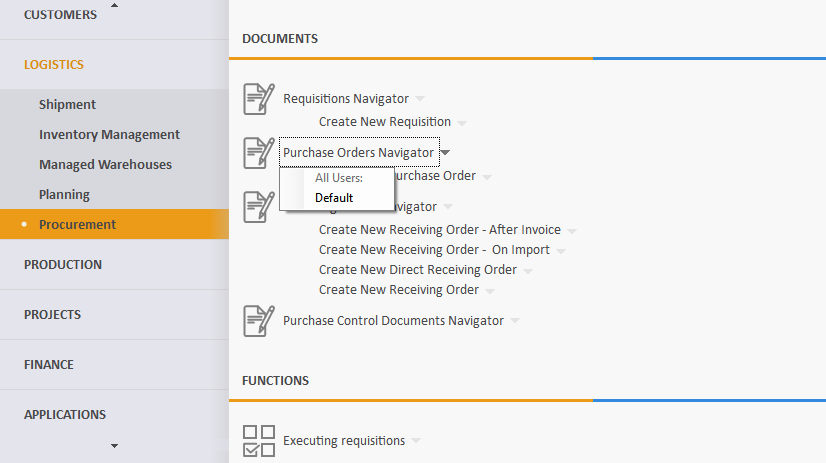
If you click the selected order, you can open and view it.