How to use the Product list panel
The Product list functional panel displays all products belonging to an enterprise company, filtered by their unique product groups.
Using it, you can easily add or remove product quantities in the document lines of logistical documents.
Navigation
To reveal the panel, you need to open the document form of a sales order, a purchase order, or another logistical document. Then, choose Product list from the list of Functional panels found within the Menu button.
Note
The panel's buttons will be visible and usable only when you:
- create a new document
- edit an existing document
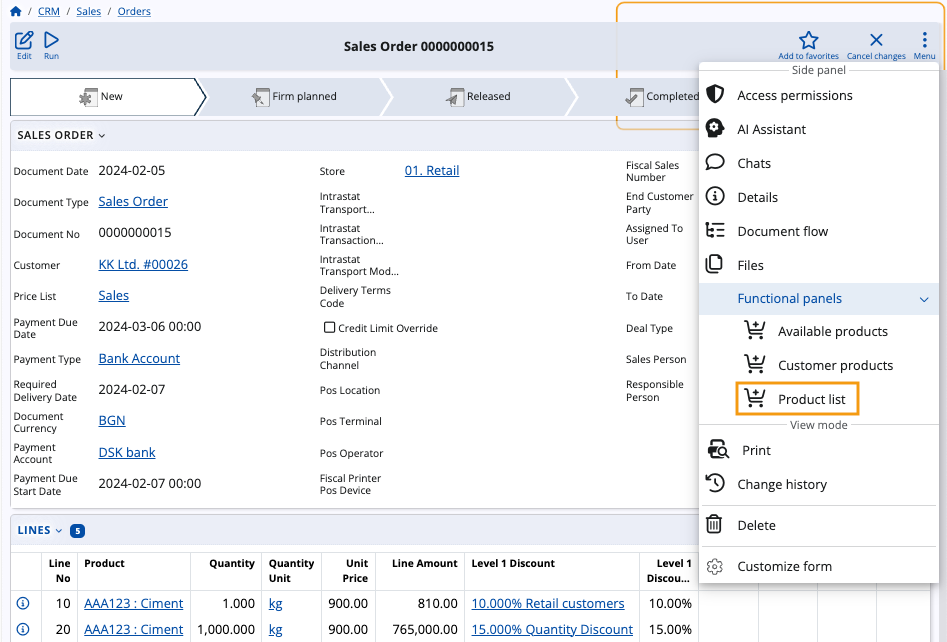
Panel features
The Product list panel includes a search bar and an option to filter products by groups.
You can enter quantities manually, adjust them with “+” and “-” buttons, as well as determine their measurement units.
Warning
Products will be loaded only for a selected group. Without a group selected, the panel will be empty.
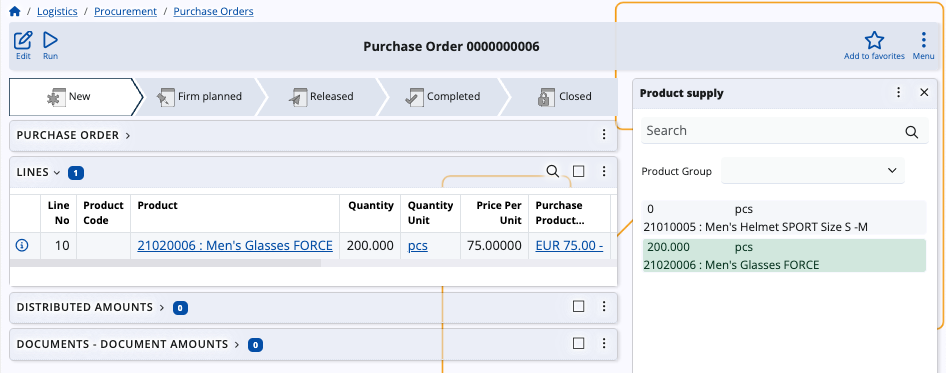
Filter by product group
Once you select a group, only products belonging to it will appear in the list.
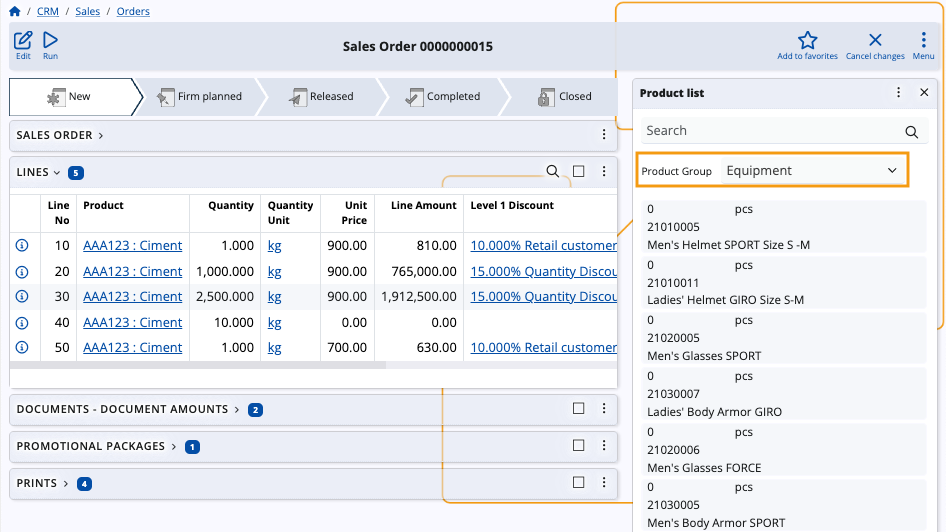
Add and remove quantities
The Product list panel offers the ability to add or remove product quantities in the lines of the respective document. Use the dedicated “+” and “-” buttons to increase or decrease quantities as needed.
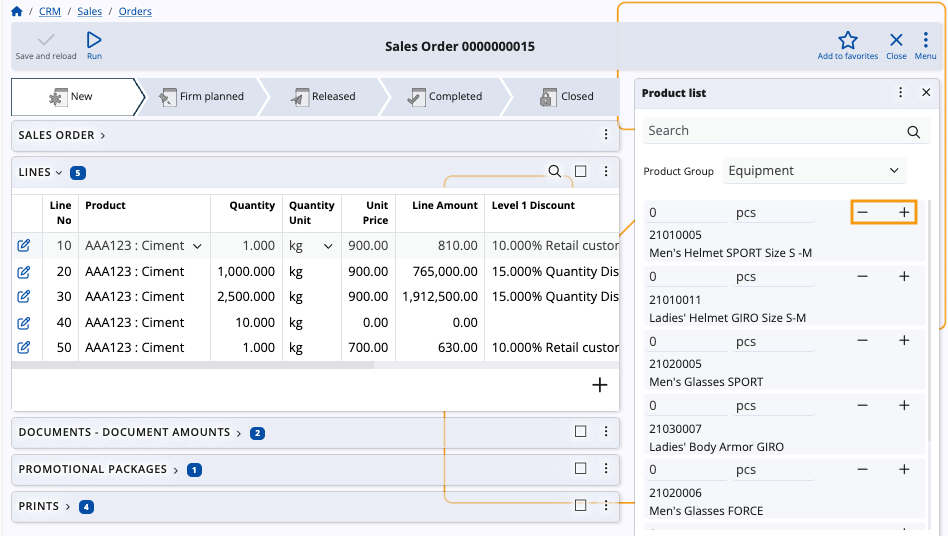
New product quantities are automatically added as new rows in the Lines panel of the respective document.
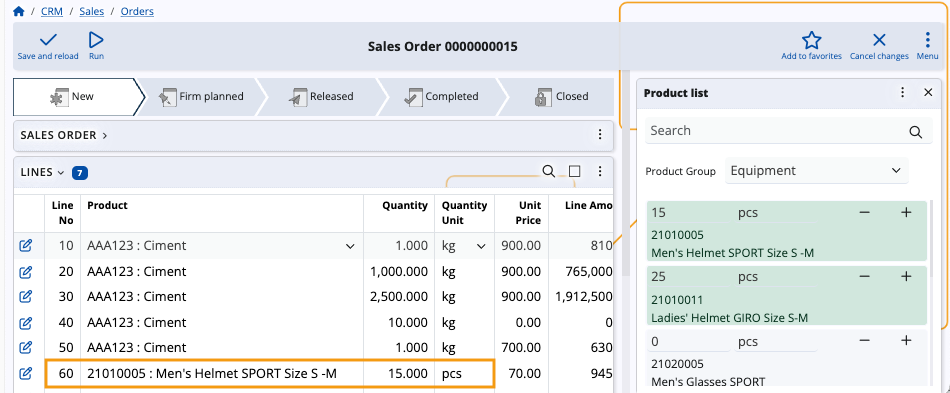
Note
The screenshots taken for this article are from v24 of the Web Client.