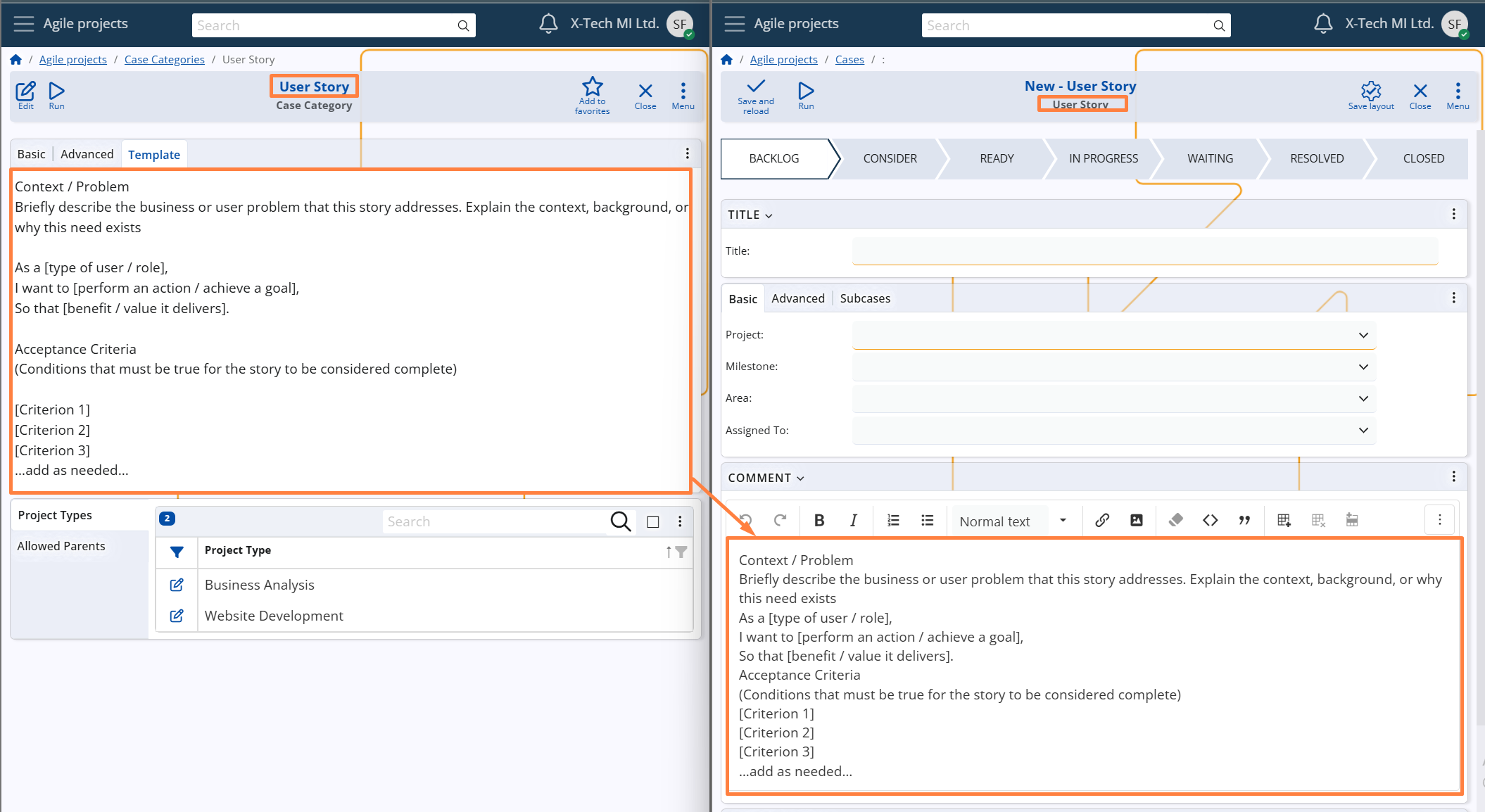Comments & developments
Each Case includes a Comment field (System name: Description), which allows users to enter structured text using formatting tools — such as headings, bullet points, attachments, and images. This enables a clear and detailed overview of the task at hand.
When a user writes in the Comment field and saves the Case, the system automatically creates an entry in the Developments panel, recording the input along with the author and timestamp. After saving, the Description field is cleared, allowing users to continue documenting progress in subsequent updates.
The screenshots below show this process — from writing the comment to seeing it registered as a structured development log.
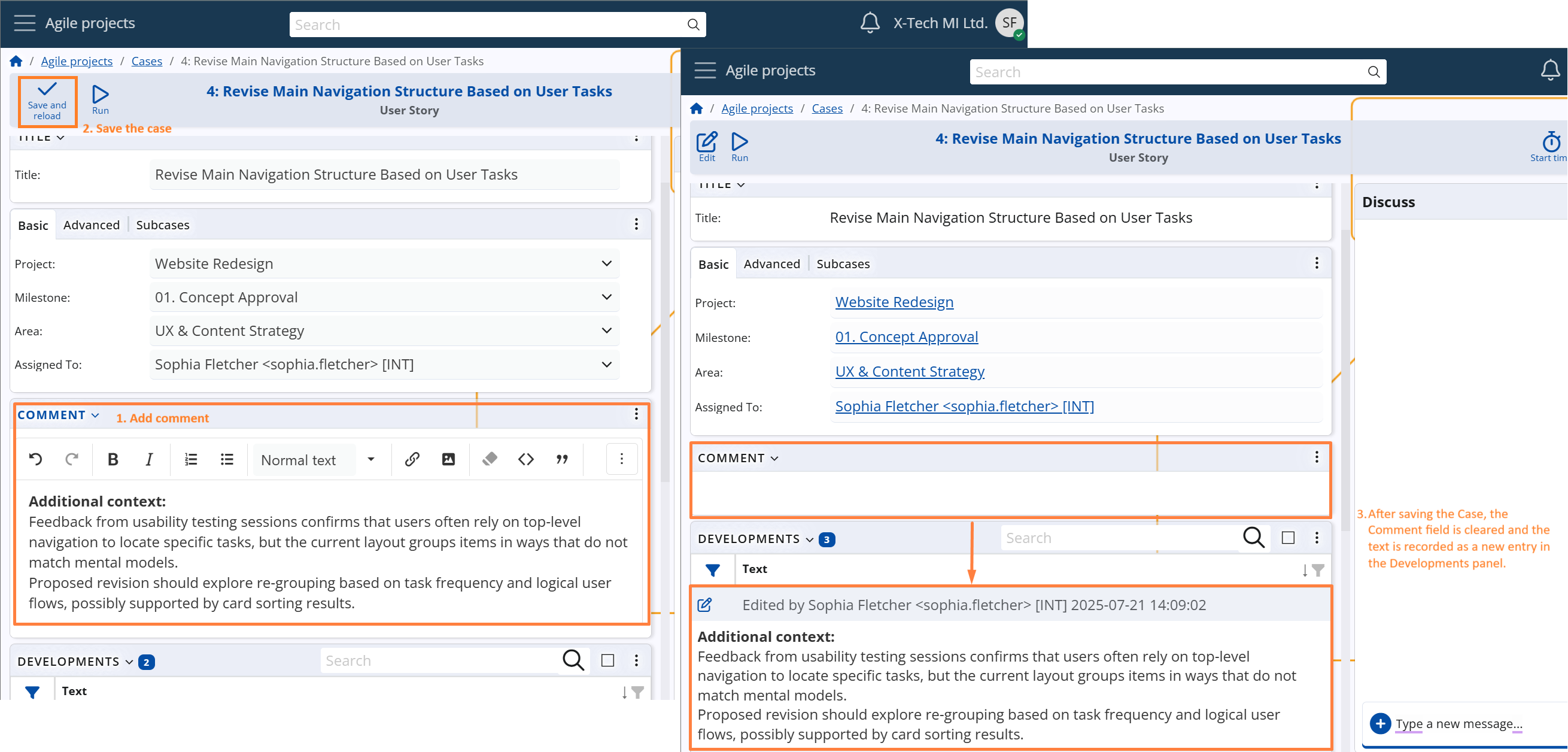
The Developments panel serves as the complete activity history of the Case.
It automatically logs:
- The initial Case creation
- All Comment entries
- System State changes
- Changes to the Assigned To User
- Changes to the Parent Case
This mechanism ensures transparency, traceability, and auditability throughout the Case lifecycle — from creation to closure.
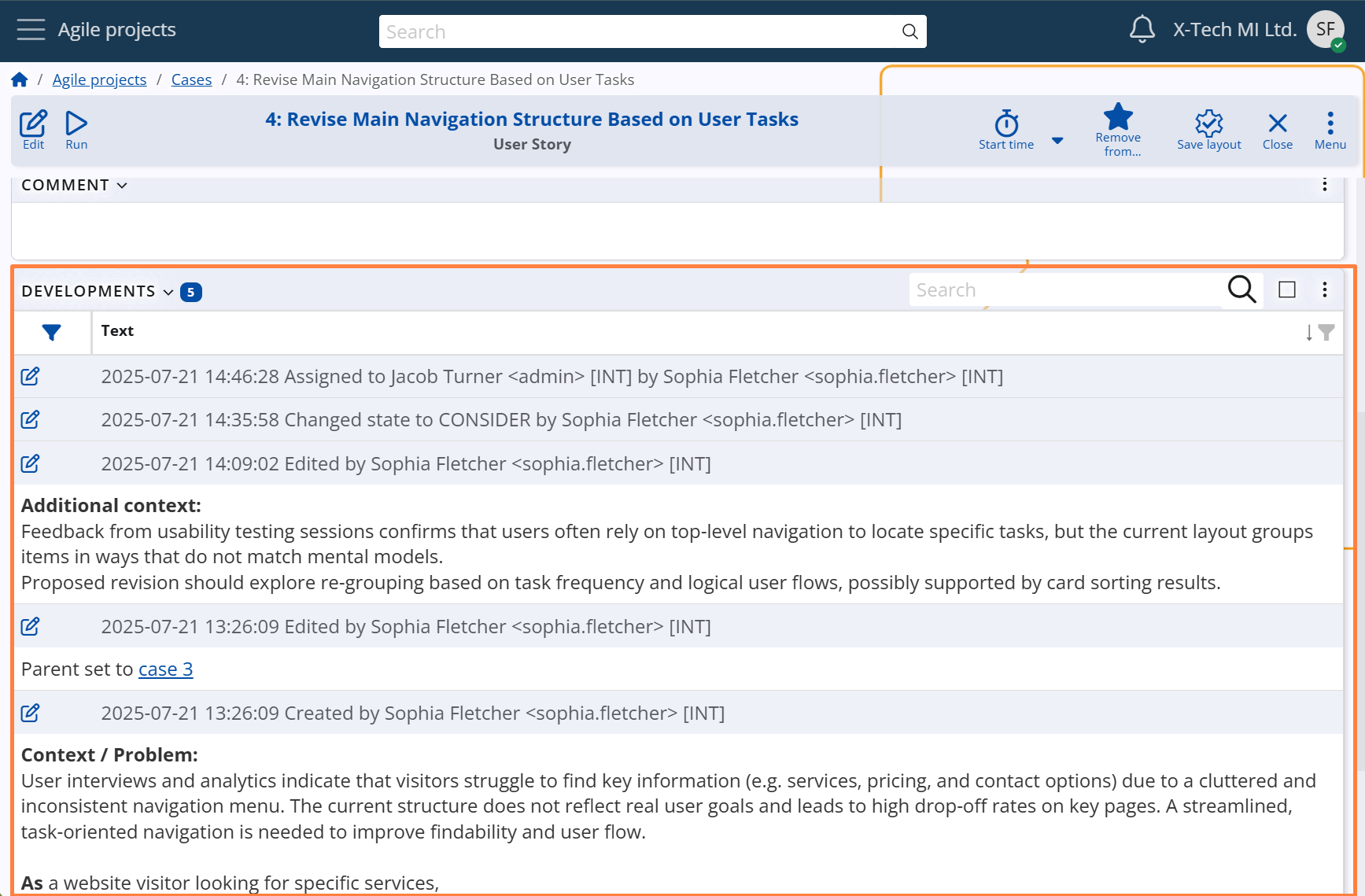
When the Parent field is modified, development records are generated not only for the current Case, but also for the affected parent(s). These entries indicate the establishment or removal of a sub-case relationship, ensuring full traceability across hierarchical structures.
For more details on how case hierarchies work and how the Parent field influences structure and inheritance, see section Relationships & hierarchy.
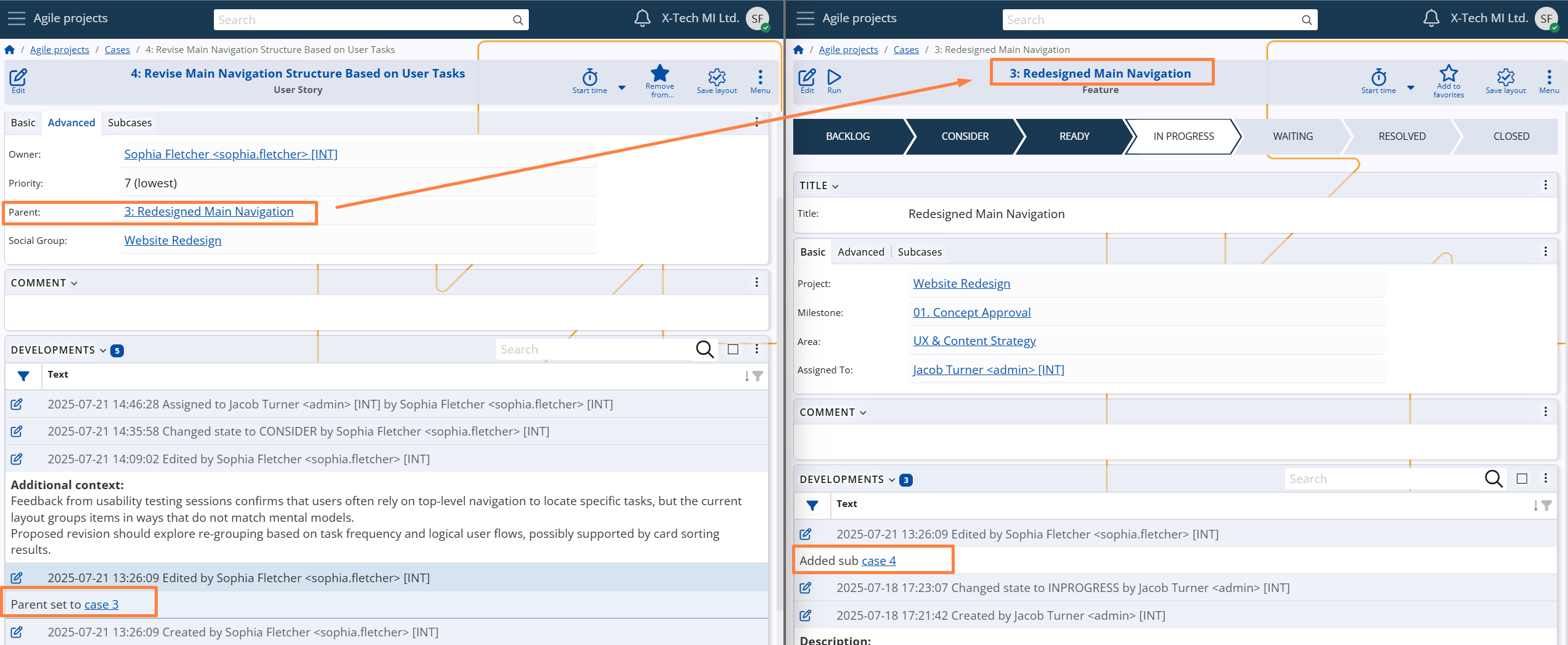
Description Templates
When creating a new Case, the Description field may be automatically populated with a predefined template, depending on the configuration of the selected Case Category.
This template is meant to guide users in providing a structured, consistent, and clear description of the Case. It may include:
- Placeholder phrases (e.g., "As a [user], I want to [action], so that [goal]")
- Formatting guidelines
- System variables
Users are free to edit or replace the template content before saving the Case.
For setup details, see Case Categories –> Advanced settings –> Description Template