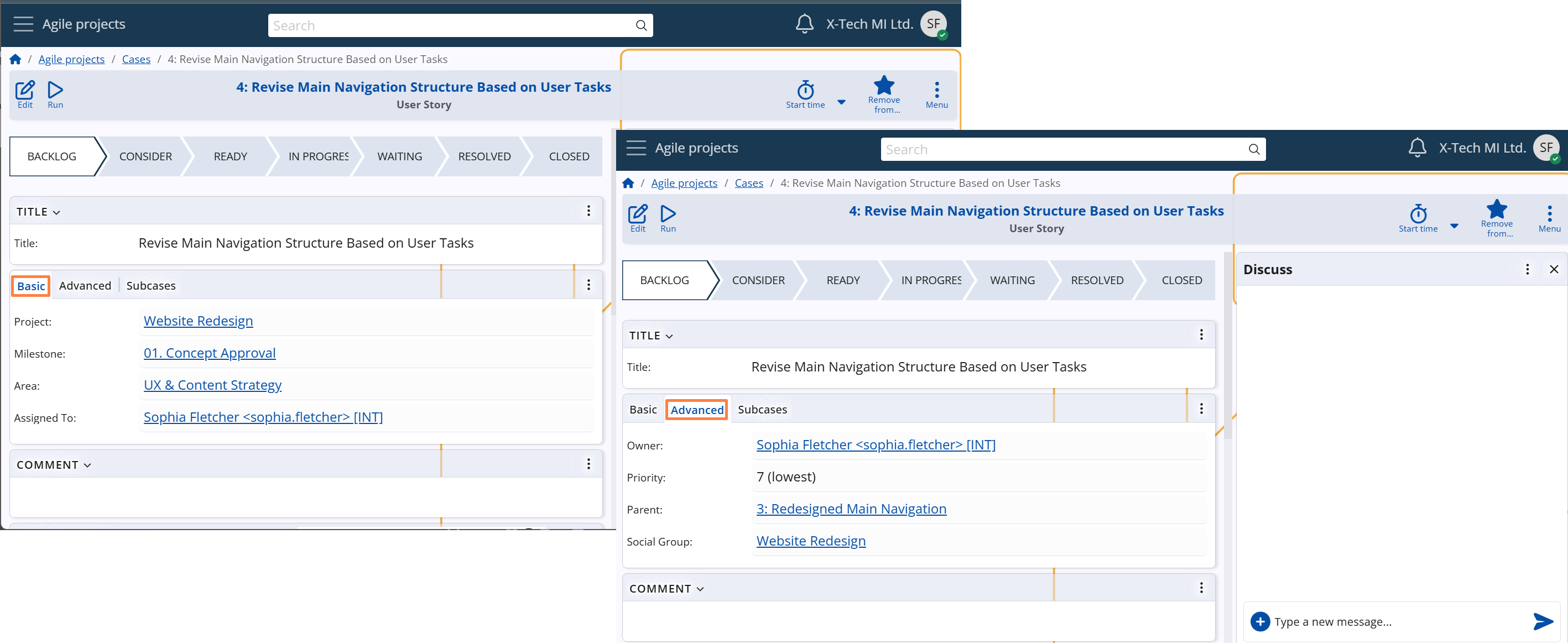Case creation
Category selection
Before a Case is created, the user must first select a Case Category. This initial choice defines the Case’s purpose and structural behavior within the system.
Users can initiate Case creation from several entry points:
- From the Home screen – via direct shortcuts for the predefined Case Categories
- From the Cases navigator or Side menu – by clicking the "+" button, listing all available active Case Categories
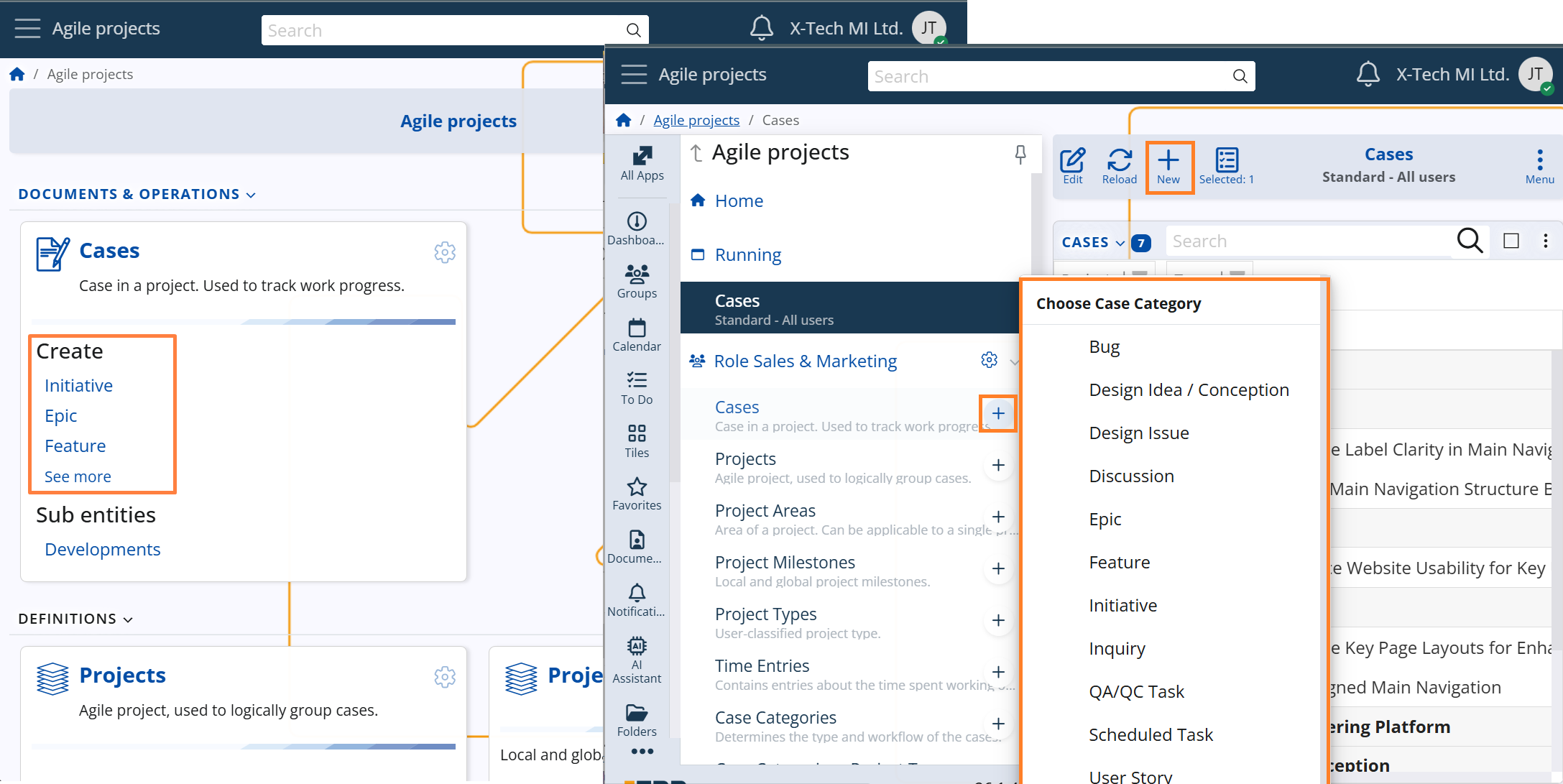
Once a Case Category is selected, the system initiates a new Case form, preconfigured with the logic, layout, and validations defined for that category.
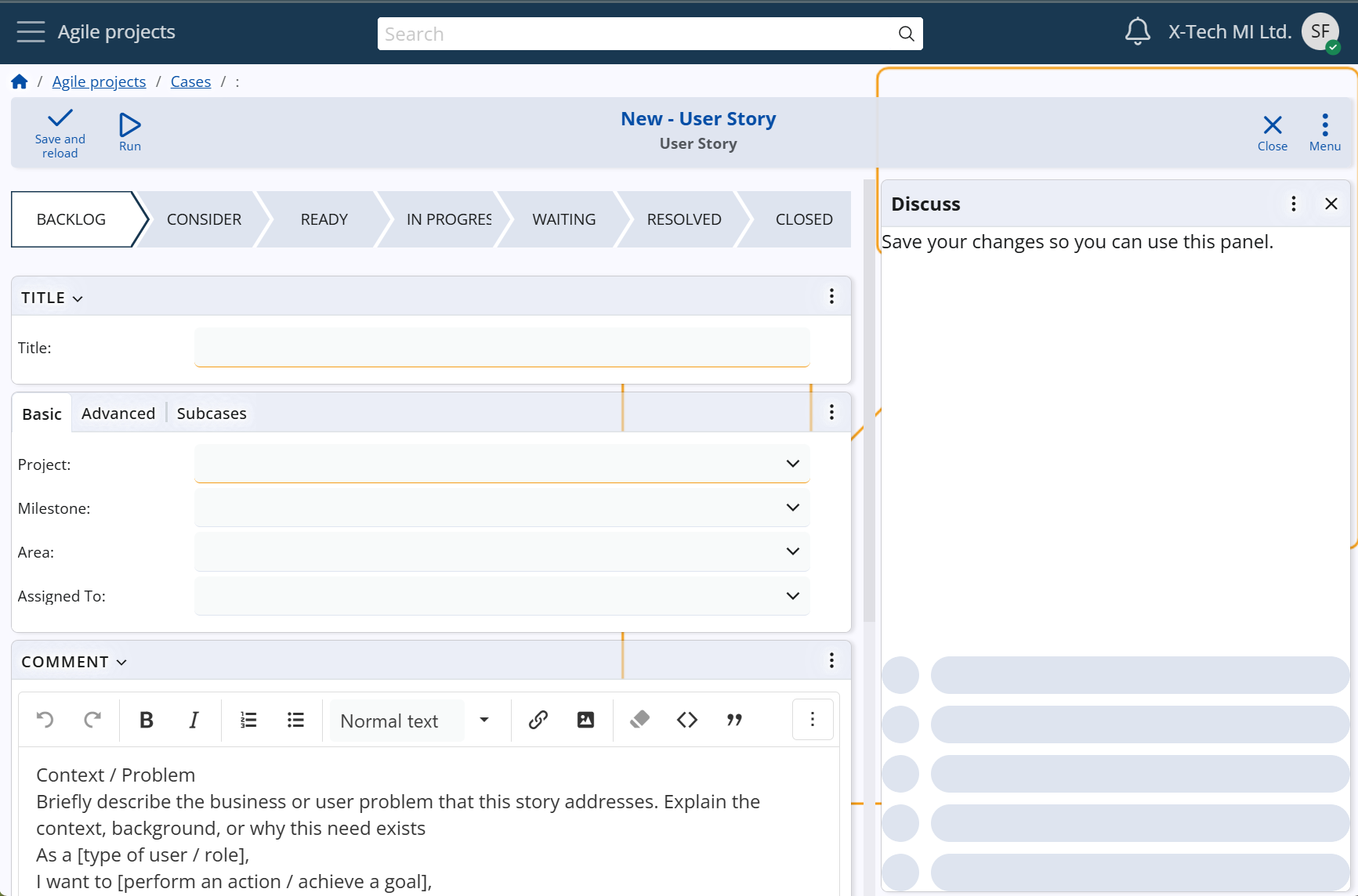
The Case Category controls both the structure and logic of the Case form – including visible fields and panels, applicable system and user states, required parent settings, and allowed project types. This ensures consistency with internal processes and helps users provide only the relevant information, reducing clutter and improving efficiency.
For full configuration details of Case Categories, see Case Categories.
Initialization
When initializing a new Case, users are required to provide two key pieces of information:
- the Project to which the Case belongs
- a short Title, which serves as the Case’s primary identifier in lists and reports
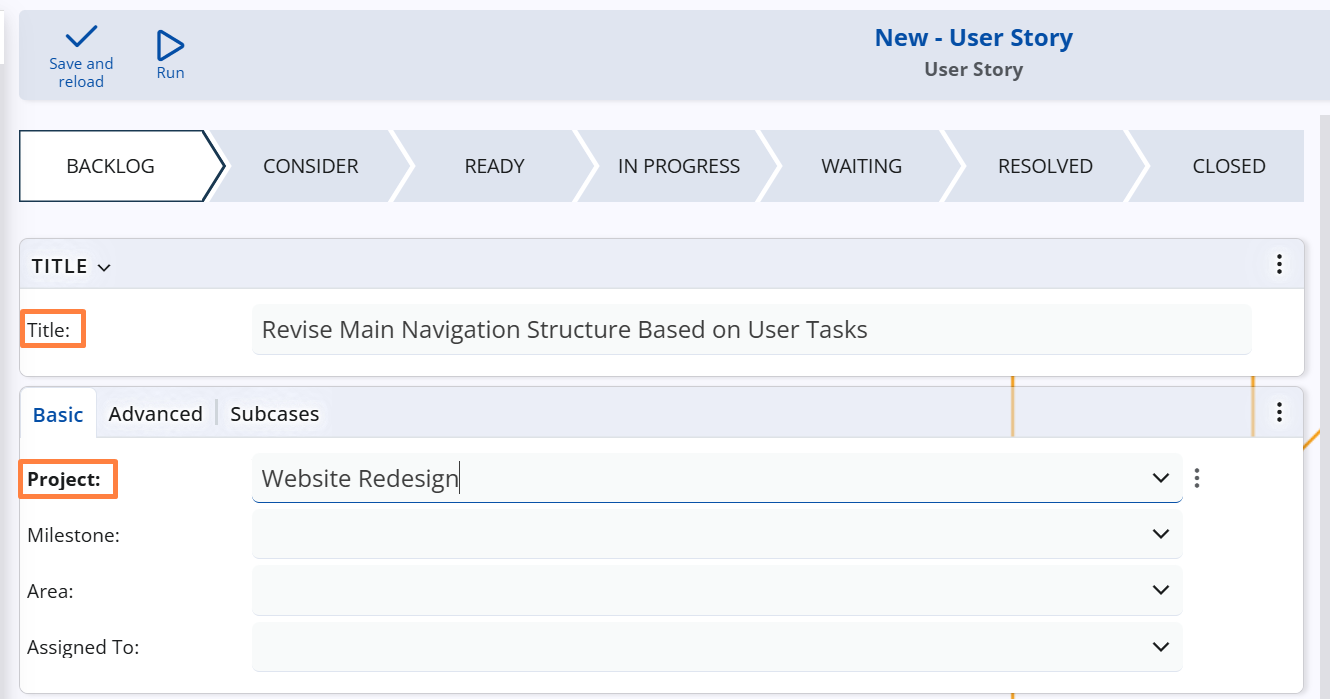
Note
The Project dropdown lists only those Projects that belong to a Project Type explicitly allowed for the selected Case Category. This ensures logical consistency and prevents cases from being linked to incompatible projects.
For configuration details, see Case Categories → Main settings → Allowed Project Types.
In addition, the system automatically generates a unique Case number to ensure consistent identification across the Agile PM module.
Beyond these required elements, users are encouraged to complete additional fields to better position the Case within the organization’s workflow. The set of available fields depends on the selected Case Category, which controls the form layout.
Case fields grouped by purpose
Project context
- Area (System name:
Project Area) – a subdivision within the project for more precise categorization - Milestone (System name:
Project Milestone) – a key phase or delivery checkpoint that the Case supportsNote
The dropdowns for Area and Milestone list only those that are:
• linked to the selected Project
• linked to the Project Group of that Project (when not tied to another specific Project)
• global (not tied to any Project or Project Group).
Assignment and responsibility
- Owner (System name:
Owner User) – the person ultimately responsible for the Case (required; defaults to creator) - Assigned To (System name:
Assigned To User) – the user currently expected to work on the Case - Social Group – the team or department involved in discussions and execution
Time and planning
- Due Date and Time – the expected completion deadline
- Estimated Time Hours – a forecast of the time required to complete the task
- Priority – from 7 (lowest) to 1 (highest), used to triage tasks and focus effort
Iteration planning
Sprint – the timebox (iteration) in which the Case is planned to be completed. If empty, the Case remains in the backlog.
Note
The dropdown lists only sprints that are not Completed or Cancelled.
Story Points – an estimate of the effort to complete the Case, expressed in whole numbers and used for sprint planning and velocity tracking. Higher values indicate greater complexity or workload.
Stakeholder involvement
- Stakeholder Party – an internal or external party with a vested interest in the outcome of the Case
Relationships and linking
- Parent – allows the Case to be structured as a sub-case of another
- Duplicate Of Case – optionally links the Case to another one it duplicates
Although the fields above are grouped by purpose for clarity, the actual Case form — in its fabric layout — organizes them into two main interface tabs: Basic and Advanced.
Note
Thе fabric layout of the Case form is the standard configuration provided by the system.
Its actual content and structure may vary depending on the selected Case Category and any user-defined layout settings configured for it.