User Management
The User Management page is an administrative hub for a customer's users in the Client Center. It also allows registered users to be added into the Client Center with a specific access role, and existing ones to be modified or removed from it entirely.
The page is only visible to Client Center users with external access role L80 - Admin and above.
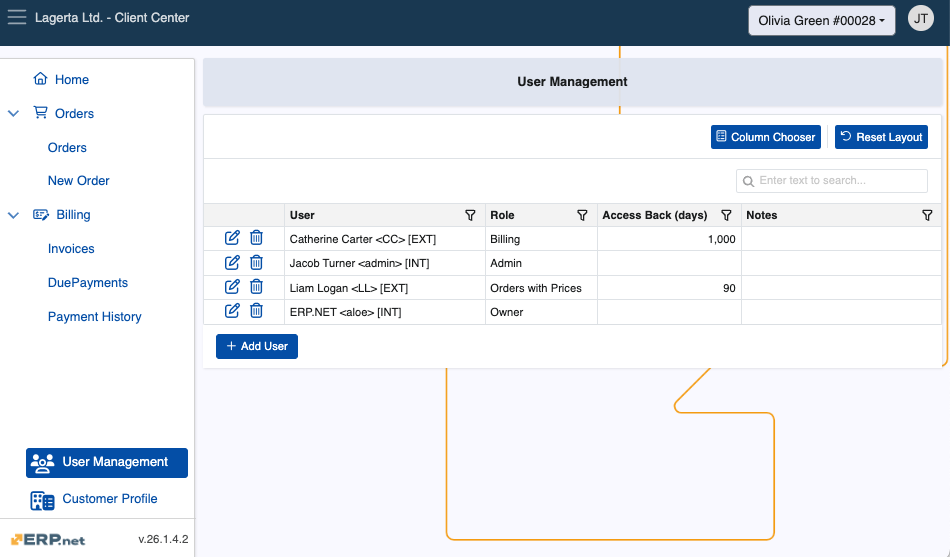
Note
User-to-customer relationships are sourced from the ERP.net External Access table.
Details
You can find the following information about each user in the table:
- User - Name of the user in the format {Name} <{Login}> [{UserType:DB}] as defined in Systems.Security.Users.
- Role - External access role of the user. Each superior role includes the rights granted by roles with fewer permissions.
- Access Back (days) - The maximum number of past days the user is allowed to view data to which their role grants them access.
- Notes - Optional notes for the user.
Add user
Users with roles Admins and Owners can add any already registered user into the Client Center.
To learn how a new user account is registered and defined for a Client Center, read the following guide.
Click the Add User buttom.
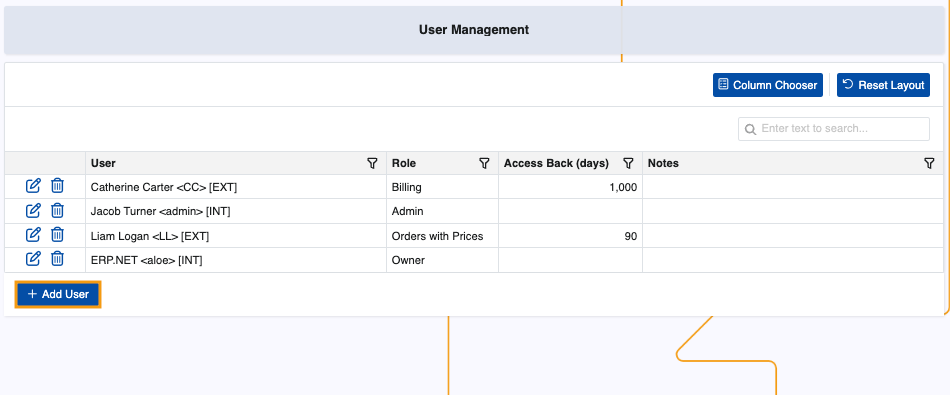
This will trigger a window where you need to provide the user's exact email address.
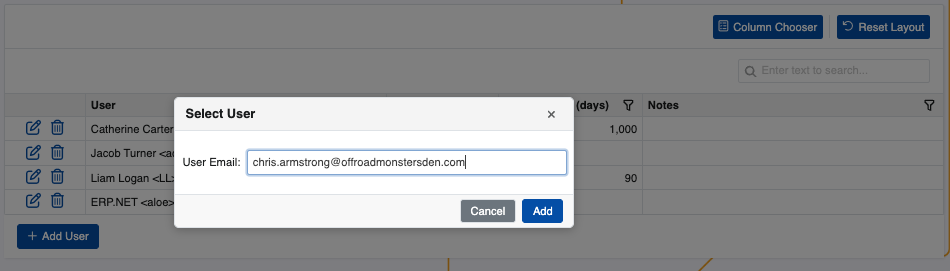
If no email record is found, you will get an error.
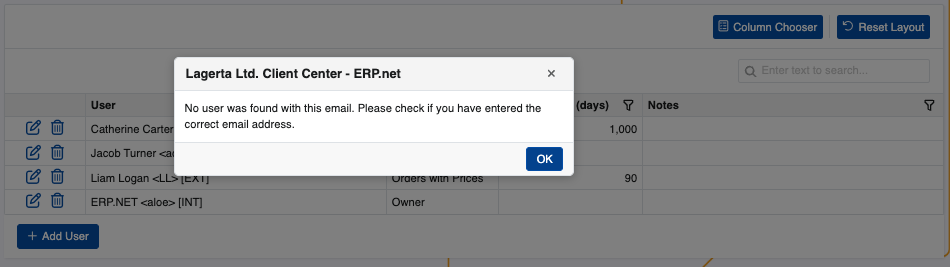
Proceed to fill out necessary Days Back Access and Role fields. The name will be filled out automatically.
When done, click Save.
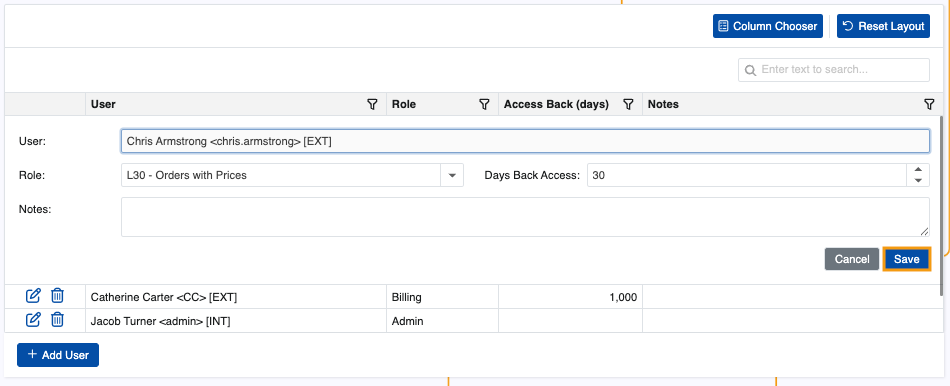
The new user will be added for the respective customer.
Tip
To expand a user's access to more customers within the same Client Center, a user should have Admin role for at least one more customer. Then, they only need to switch to that customer and follow the same steps as described above.
This will essentially enable a multi-customer login for the user's account.
Actions
You can change any of the details of an existing user with the help of the Edit button.
This includes their external access role days back access setting.
Alternatively, you may remove a user's access to the Client Center with the trash bin.
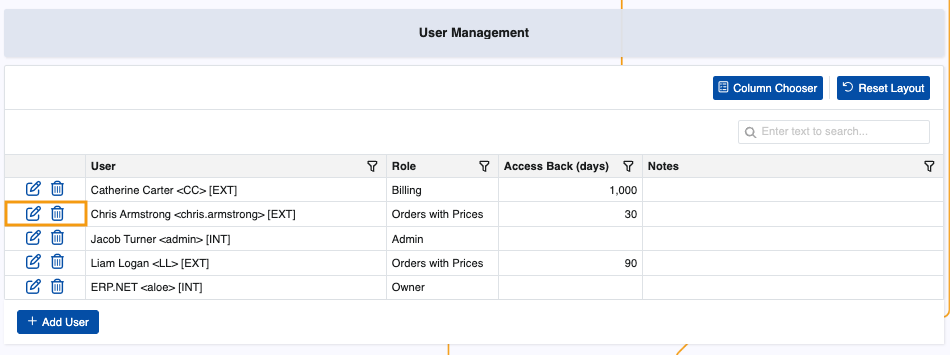
Note that this action will only revoke the user's external access to the Client Center, not delete the actual user.
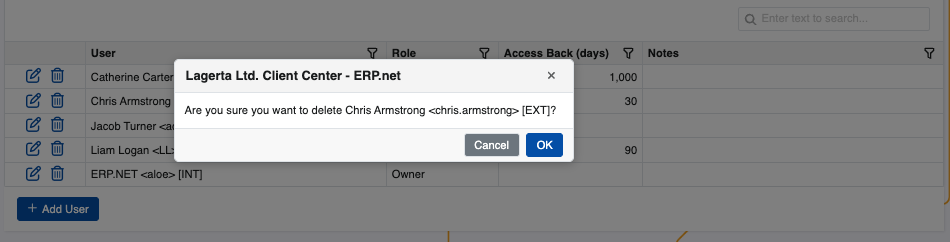
Note
The screenshots taken for this article are from v26 of the platform.