Display format
Each entity object must have a representation as text, so it can be visualized in a user interface - in ERP.net Windows Desktop Client or ERP.net Web Client. This is quite a simple task for entity types that have few attributes - not so much for the ones that don't.
Let's see the following entity types as examples:
- Client
- Product
They're one of the most commonly used in a typical workflow, and can expand to real (sample) data like entities.
Client
| Number | Name | Sales person |
|---|---|---|
| nmb001 | Nia Cartwright | Kristy Griffin |
| 123456 | Kamile Farrington | Natalie Dunn |
| ab1234 | Kurtis Dickinson | Anderson Fraser |
Product
| Code | Name | Measurement unit | Group |
|---|---|---|---|
| 1103 | DEO GALERIA PINK F 150 ML | pcs | Goods |
| 1102-01-011 | 1U Server | pcs | Computers |
| 12345678 | Remote support | h | Services |
These entities make sense in the context of others (documents, reports, analysis, etc).
The easiest way to visualize them is to display their names (the "Name" attribute):
Client
Nia Cartwright
Kamile Farrington
Kurtis Dickinson
Product
DEO GALERIA PINK F 150 ML
1U Server
Remote support
Everything seems fine, but what if you need something more?
This entity visualization should also apply when you choose a customer or a product.
How will you act when you have several products named "1U Server"?
Wouldn't it be better to see more information about each entity?
What about if you see the product availability at the time that you choose it?
This is where display format helps. ERP.net allows you to specify it for each entity type.
If you need more attributes to be displayed, or a specific format of your choice, you're free to customize it.
Here's an example of how you could customize a product's entity type:
| Display format | Visualization |
|---|---|
{Name:T} |
DEO GALERIA PINK F 150 ML |
{Name:T} ({Code}) |
DEO GALERIA PINK F 150 ML (1103) |
{Name:T} #{Code} |
DEO GALERIA PINK F 150 ML #1103 |
{Code} |
1103 |
{Code}: ({Name:T}) |
1103: (DEO GALERIA PINK F 150 ML) |
Display formats use string interpolation, allowing you to customize your entity types.
Configuring display format
Changing the display format of an entity type is an easy task.
Just open its definition and edit the 'Display Text Format' attribute to the desired one.
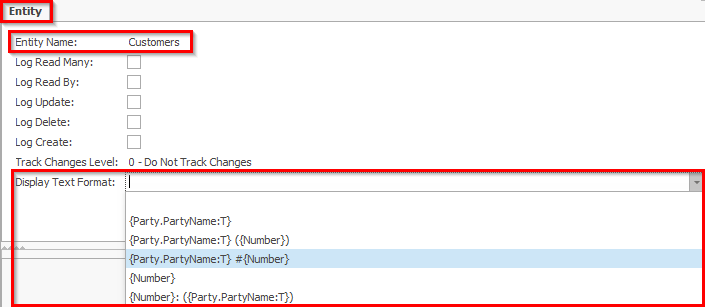
As a result, each entity of this type will be displayed according to the selected display format.
In the picture below, you can see how a customer dropdown is shown in the Web Client:
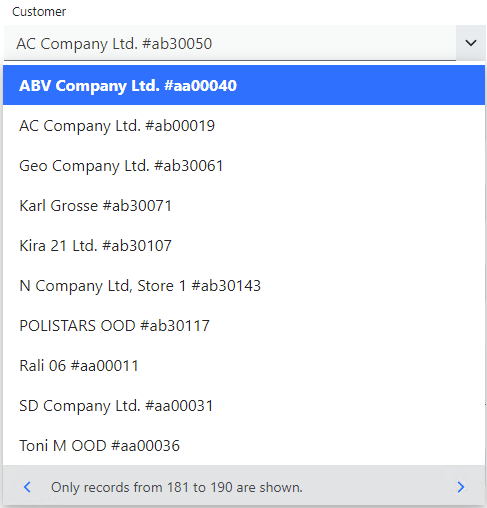
Furthermore, it's possible to specify the display format yourself, if the pre-defined formats don't suit you.
Just follow the rules when specifying the string interpolation.
Note
How do you know the specific attributes of the entity type that you need?
Refer to the ERP.net Domain Model documentation.
Following the example above, all the necessary information is available in Crm.Customers Entity.
The display format attribute for an entity is located in the Systems.Core.EntitySettings Entity table.
Display format inside look
Each entity type has its corresponding record in another entity- EntitySettings. There's an attribute DisplayTextFormat- here is stored the interpolated string, which defines the display format for the entity type. If there's no settings record for an entity, then the default display format takes place.
Defaults
The default display format for an entity is defined at the system level. For entities that have Code and Name attributes, the default display format is specified by the database configuration option CodeNameFormat - the system default is {Name}.
Note
Often the Code and Name attributes for an entity are not literally named so. They are expressed by the types CodeDataMember and NameDataMember.
In the table below you can see some entities and their Code and Name attributes (i.e., the CodeDataMember and NameDataMember):
| Entity | Code attribute | Name attribute |
|---|---|---|
| Products | PartNumber | Name |
| Customers | Number | Party.PartyName |
DefaultDisplayTextFormat, CodeDataMember and NameDataMember can be found in the documentation of each entity.
Searchable
Display text attribute is searchable. This means that when an entity is searched, the attributes, defined in the display format are also searched for a match.
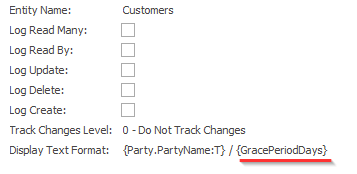
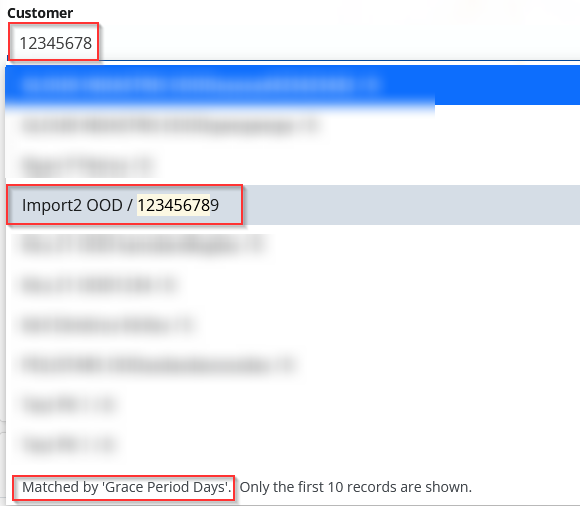
You can find more information here,
https://docs.erp.net/dev/domain-api/query-options/search.html
Examples
In this section, you can see several examples of different entity types:
- sample data
- available predefined display formats
and their corresponding visualization.
Customers
Customers entity documentation
Sample data
| Number | Name |
|---|---|
| nmb001 | Nia Cartwright |
| 123456 | Kamile Farrington |
| ab1234 | Kurtis Dickinson |
Display formats
| Display format | Visualization |
|---|---|
{Party.PartyName:T} |
Nia Cartwright |
{Party.PartyName:T} ({Number}) |
Nia Cartwright (nmb001) |
{Party.PartyName:T} #{Number} |
Nia Cartwright #nmb001 |
{Number} |
nmb001 |
{Number}: ({Party.PartyName:T}) |
nmb001: (Nia Cartwright) |
{Party.PartyName:T} |
Kamile Farrington |
{Party.PartyName:T} ({Number}) |
Kamile Farrington (123456) |
{Party.PartyName:T} #{Number} |
Kamile Farrington #123456 |
{Number} |
123456 |
{Number}: ({Party.PartyName:T}) |
123456: (Kamile Farrington) |
{Party.PartyName:T} |
Kurtis Dickinson |
{Party.PartyName:T} ({Number}) |
Kurtis Dickinson (ab1234) |
{Party.PartyName:T} #{Number} |
Kurtis Dickinson #ab1234 |
{Number} |
ab1234 |
{Number}: ({Party.PartyName:T}) |
ab1234: (Kurtis Dickinson) |
Products
Sample data
| Name | Part number |
|---|---|
| DEO GALERIA PINK F 150 ML | 1103 |
| 1U Server | 1102-01-011 |
| Remote support | 12345678 |
Display formats
| Display format | Visualization |
|---|---|
{Name:T} |
DEO GALERIA PINK F 150 ML |
{Name:T} ({PartNumber}) |
DEO GALERIA PINK F 150 ML (1103) |
{Name:T} #{PartNumber} |
DEO GALERIA PINK F 150 ML #1103 |
{PartNumber} |
1103 |
{PartNumber}: ({Name:T}) |
1103: (DEO GALERIA PINK F 150 ML) |
{Name:T} |
1U Server |
{Name:T} ({PartNumber}) |
1U Server (1102-01-011) |
{Name:T} #{PartNumber} |
1U Server #1102-01-011 |
{PartNumber} |
1102-01-011 |
{PartNumber}: ({Name:T}) |
1102-01-011: (1U Server) |
{Name:T} |
Remote support |
{Name:T} ({PartNumber}) |
Remote support (12345678) |
{Name:T} #{PartNumber} |
Remote support #12345678 |
{PartNumber} |
12345678 |
{PartNumber}: ({Name:T}) |
12345678: (Remote support) |